Electronics » Computer Interface »
Pololu USB AVR Programmer
This device is a programmer for AVR-based controllers, such as our Orangutan robot controllers and the 3pi robot. The programmer emulates an STK500 on a virtual serial port, making it compatible with standard AVR programming software. Two additional features help with building and debugging projects: a TTL-level serial port for general-purpose communication and a SLO-scope for monitoring signals and voltage levels. A USB cable and ISP cable are included.
| Description | Specs (0) | Pictures (5) | Resources (14) | FAQs (4) | On the blog (2) | Distributors (9) |
|---|
- Can I make the Pololu USB AVR Programmer program my AVR faster?
- Yes. The Pololu USB AVR Programmer’s ISP Frequency setting affects the speed of programming. To maximize the speed of your programmer, you should use the programmer’s configuration utility to set the ISP Frequency to the highest frequency that your AVR can handle. See the Configuring the Programmer section of the user’s guide for more information.
- The USB AVR Programmer’s drivers seem to be installed correctly, so why can’t I connect using AVR Studio in Windows XP?
- Several Windows XP users have reported this problem. It seems that having Hotfix KB918365 does not guarantee that the programmer’s virtual serial port drivers will work. We recommend installing Service Pack 3 and rebooting.
- I am unable to install the serial port driver for a Pololu USB product in Windows XP. How do I solve this problem?
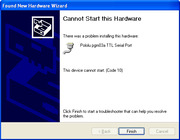
If you use Windows XP and experience problems installing the serial port drivers for a Pololu USB product, the cause of your problems might be a bug in older versions of Microsoft’s usb-to-serial driver usbser.sys. Versions of this driver prior to version 5.1.2600.2930 will not work with certain Pololu USB products. You can check what version of this driver you have by looking in the “Details” tab of the “Properties” window for C:\Windows\System32\drivers\usbser.sys.
To solve your problem, upgrade usbser.sys by installing either Service Pack 3 or Hotfix KB918365. Some users who installed the hotfix have reported problems which were solved by upgrading to Service Pack 3, so we recommend Service Pack 3 over the hotfix. The device should work after you reboot. If it still does not work, uninstall your device by going to the Device Manager, right-clicking on the malfunctioning device, and selecting “Uninstall”. Then unplug your device from the computer and plug it back in.
- When I run the SLO-scope client, it is unable to load sloscope.dll. How do I solve this problem?
- To solve this problem, try reinstalling the SLO-scope client by running sloscope_installer.bat. Make sure that you run sloscope_installer.bat rather than just running sloscope_files\setup.exe. If your operating system is Windows Vista, you must run sloscope_installer.bat by right-clicking on it and selecting “Run as Administrator”. If the installation was successful, there should be a file called sloscope.dll in the C:\Windows\system folder and the SLO-scope client should work.


















